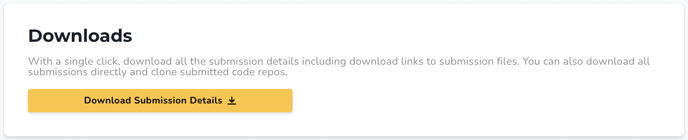To view and access individual team submission content, click "Submission Results" under Submissions. This will allow you to see the number of teams and which ones have submitted their projects.
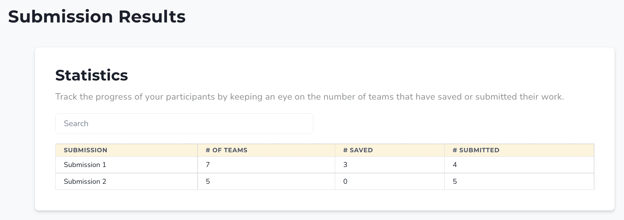
Just below the "Submission Statistics" section is a detailed report of all submissions. To see what each team has submitted, select “Preview” - this will take you to the team’s submission page.
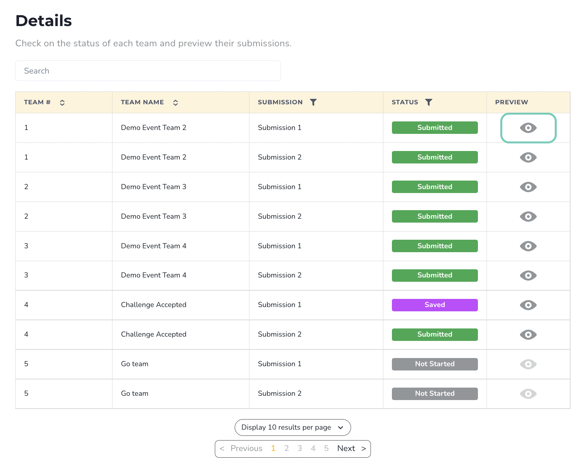
Note: Teams also have the ability to save their submissions on the platform at any time during the process of working on it. This can be a useful indicator of how teams are progressing toward a submission, especially if a submission deadline is approaching.
Filtering on the Dashboard
If there are multiple challenges/submissions/teams, you can filter or search for them. Either enter the desired information in the search bar or use the filters above ‘Submission’ or ‘Status’ to narrow down your submissions.
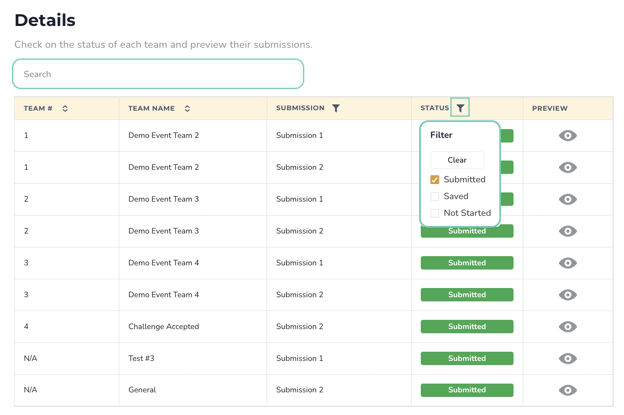
Downloading Submission Results
After teams have submitted their solutions for your program or challenge, you will be able to access and download the content from your admin side. To do so:
- Click on the "Submissions" dropdown menu
- Click "Submission Results"
- Scroll down the page and click on “Download Submission Details” under “Submission Downloads”. Links to videos, code, or files that have been uploaded will be available within the CSV that is downloaded.