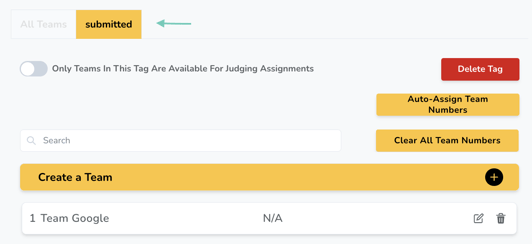Tags are a way you can easily differentiate and categorize your teams when working with a large number of teams. The custom tag added to a team will be used to group them into different buckets on the organizer’s end.
For example, your tags may be "Submitted" and "Not Submitted" so that you can easily identify the groups that have submitted vs those that haven’t. You may also label tags based on other categories such as their Challenge Selection (if applicable), location, demographic groups, etc.
To add a tag:
- Go to "Team Management", found under "Participant Management".
- Click the "Edit" icon next to the team you would like to update.
- Click the plus (+) icon next to "Edit Team Info"
- Under "Add a Tag", add a new tag or select an existing tag
- Click "Save"
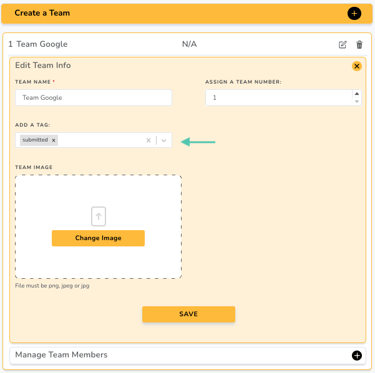
You’ll notice that when a new tag is created, a new tab is created on the "Team Management" page. Clicking on this new tab leads you to the list of teams with this specific tag. On these tabs, you also have the option to delete the tag entirely and/or specify that only teams in this tag should be available for judging assignments.